Complete your company profile on Service Shark by following the steps below:
Step 1. Click on the Settings
- Click on the Settings menu (gear icon) in the bottom right of your screen.
- Find the Details page under the Company section and click on it.
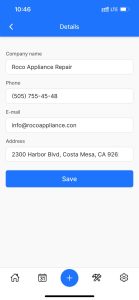
Step 2. Add the Company name
- Add the name of your company to the Company name field.
Step 3. Add contact details of the company
- Type the phone number of your company to the Phone.
- Enter your company’s email address to the Email.
- Add your company address to the Address.
- You will see address suggestions as you begin to write the address. Choose the correct address from the suggestions.
Step 4. Save the data filled
- Hit the Save button below the Address to save the inputs.