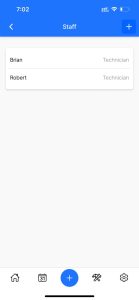Implement the following steps to add staff members on Service Shark.
Step 1. Access the Staff page
- Click on the Settings menu (gear icon) on the bottom right of your screen.
- Find the Staff page under the Company section and click on it.
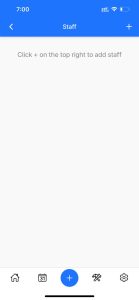
Step 2. Add staff member
- Click + button on the top right and you will see the Add new staff window opened from bottom
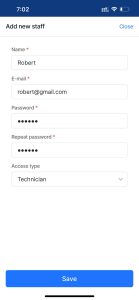
- Type the name of the staff member to the Name field.
Step 3. Add details for the staff member
- Enter the email address of the staff member to the Email field. Email is mandatory for sign in.
- Set a password for the staff member’s account and type to the Password.
- Retype the password to the Repeat password.
Step 4. Choose access level
- Choose the role type for the account from the Access type dropdown.
- Manager role means the employee can see all data in the system.
- Technician role means the employee can have access to the relevant data it has been assigned to.
Step 5. Save the data filled
- Click on the Save button.
- Pass on the account credentials to your employee to log in Service Shark.