To create an invoice template for further use, follow the below steps:
Step 1. Access the Invoice Settings page under Settings
- Click on the Settings menu (gear icon) on the bottom right of your screen.
- Find the Invoice Settings page under the Application and click on it.
Step 2. Activate the invoice template feature
- Turn on the Activate template toggle as shown below.
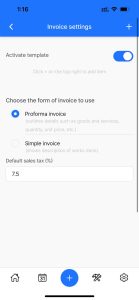
Step 3. Add an item to the invoice template
- Click on the + button on the top right to add an item to your template invoice.
- You will see the Add new item pop-up window opened as shown below:

- Enter the item to the Name field.
- Then add the default price (if any) to the Rate field.
- Click on the Save button to save the data.
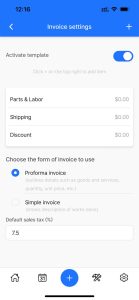
Step 4. Choose the form to display your invoices
- Choose the form of invoice you want to display below.
- A proforma invoice is the one which lists line items you added above with details such as quantity, unit price, etc.
- Simple invoice option enables you to describe the works performed in your invoices.