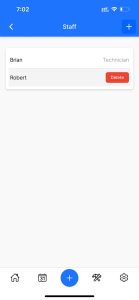To delete any record in Service Shark follow the steps below:
- Go to the page where the record you want to delete is located.
- Find the record and swipe the row to the left.
- You will see a red Delete button appear.
- Click on Delete and that’s all.
Let’s see how it works in a few examples.
1.Delete a job
- Open the Jobs page.
- Find the jobs you want to delete.
- Swipe to the left.
- Click on the Delete button.
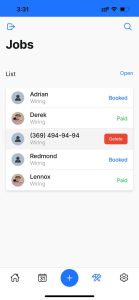
2.Delete a payment record
- Open the Invoice tab inside the job.
- Scroll down to the payment records.
- Find the record to be deleted.
- Swipe to the left.
- Click on the Delete button.
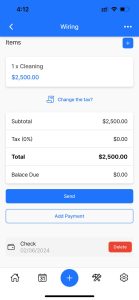
3.Delete a staff member
- Open the Staff page under the Settings menu.
- Find the staff member you want to delete.
- Swipe to the left.
- Click on the Delete button.