Follow the step-by-step guide below to sign up for an account.
Step 1: Access the Service Shark Application Page
- Open your preferred web browser and navigate to https://app.serviceshark.net.
Step 2: Click on Sign Up
- Locate and click on the “Sign Up” button.
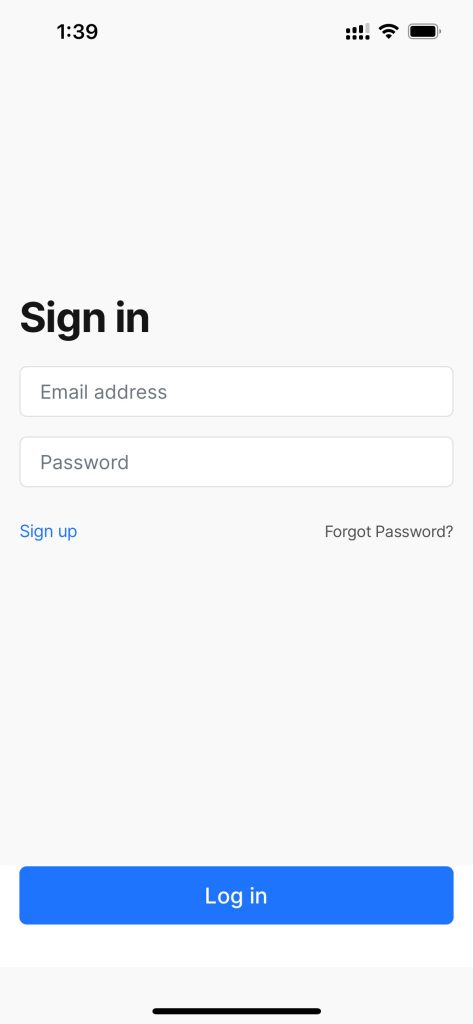
Step 3: Enter Your Email
- On the sign-up page, enter your valid email address in the designated field.
- After entering your email, click on the “Continue with email” button.
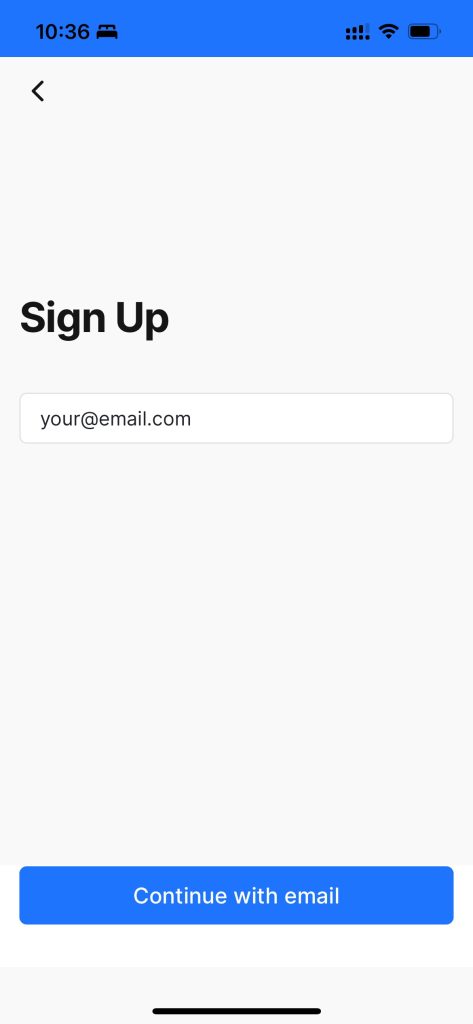
Step 4: Verify Your Email
- Check your email inbox for a verification code sent by Service Shark.
- Enter the code in the provided field on the website.
- Click on “Create new account” to proceed.
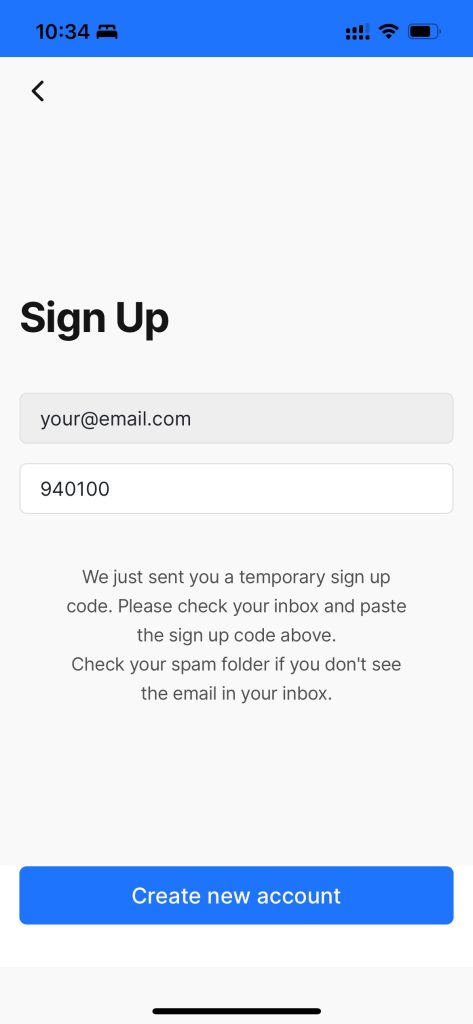
Step 5: Set Up Your Account
- On the next screen, enter your full name in the specified field.
- Create a strong password and enter it in the “Password” field.
- Repeat the password in the “Repeat Password” field for confirmation.
- Read the terms and conditions, and if you agree, check the “I agree” box.
- Click on the “Continue” button to move forward.
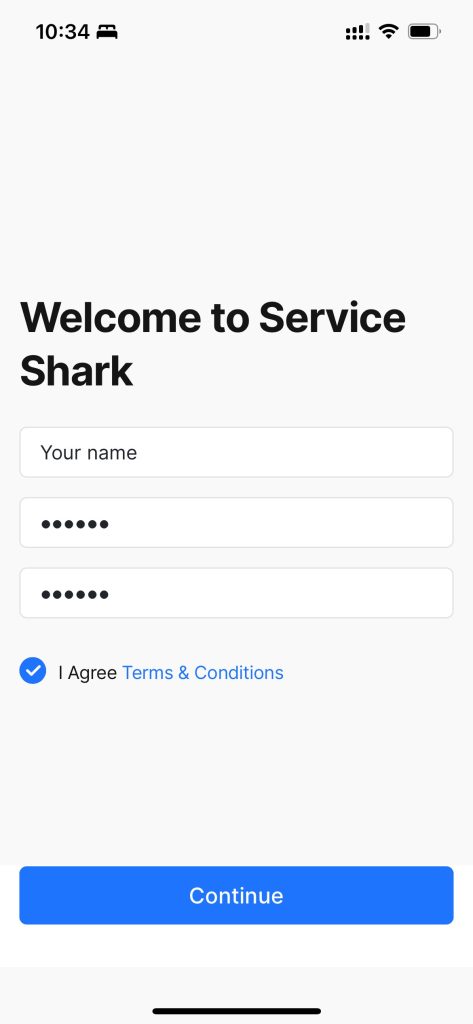
Step 6: Sign In to Your New Account
- After successfully creating your account, you will be directed to the login page.
- Enter your email or username in the “Login” field.
- Input your password in the “Password” field.
- Click on the “Sign In” button to access your Service Shark account.
Congratulations! You have successfully signed up for Service Shark. If you encounter any issues during the sign-up process, refer to the Service Shark support documentation or contact our customer support for assistance.