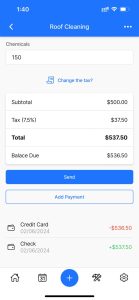To record a refund follow the steps below:
Step 1. Open the job
- Click on the Jobs menu (hammer & wrench icons) on the bottom of your screen.
- Find the job you want to record a payment for from the list and click on it.
Step 2. Switch to Invoice tab
- Switch to the Invoice tab from the Booking.
Step 3. Click Add payment
- Click on the Add Payment button under the invoice.
- You will see the Add new payment window opened.
Step 4. Enter refund details
- Type must be set to Refund.
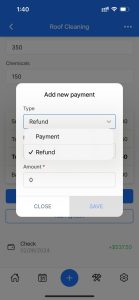
- Choose the method of payment from the Method dropdown. This choice is mandatory.
- Enter the refund amount to the Amount field.
- The refund amount can not exceed the total amount of payments made.
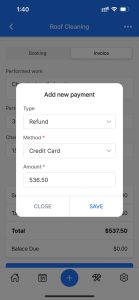
Step 5. Save the record
- Click on the Save button to save the record. It will be inserted to the table as shown below.