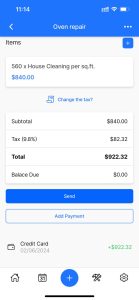Making a payment in Service Shark occurs as per the invoice created. In other words, you must have given an invoice for a job earlier to make a payment. To record a payment, implement the steps below:
Step 1. Open the job
- Click on the Jobs menu (hammer & wrench icons) on the bottom of your screen.
- Find the job you want to record a payment for from the list and click on it.
Step 2. Switch to Invoice tab
- Switch to the Invoice tab from the Booking.
Step 3. Click Add payment
- Click on the Add Payment button under the invoice.
- You will see the Add new payment window opened.
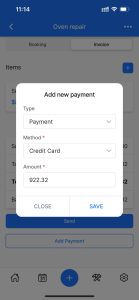
Step 4. Enter payment details
- Type must be set to Payment.
- Choose the method of payment from the Method dropdown. This choice is mandatory.
- Enter the payment amount to the Amount field.
- The Amount field always shows the balance due in your invoice. You can change it but to the extent that the amount is not greater than the balance due in the invoice.
Step 5. Save the payment
- Click on the Save button to save the record. It will be inserted to the table as shown below.