To create a job in Service Shark, follow the instructions given below.
Step 1. Click on the blue plus button
- Click on the rounded blue plus button in the bottom of your screen.
- You will see the Create new job window opened.
Step 2. Choose the job type
- Choose the type of job from the Job type dropdown.
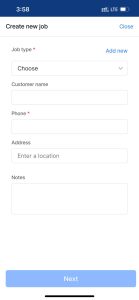
- If the dropdown is blank, use the Add new button to add a job type.
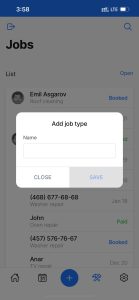
Step 3. Add customer details
- Type the customer’s name to the Customer name field.
- Enter customer’s phone number to the Phone field. This field is mandatory.
- Write down customer’s address information to the Address field.
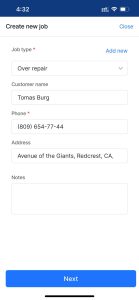
Step 4. Add job notes
- Add relevant notes (if any) to the Notes. Next button below to proceed further with the job in the job details page.
Step 5. Save the job
- After filling the fields with relevant data click on the Next button below the window to save the job.