Booked jobs automatically appear in the Schedule page. Follow the steps below to track schedule.
Step 1. Open the Schedule
- Click on the calendar icon on the bottom of your screen to open the Schedule.
Step 2. Track the jobs
- Each staff member can see the jobs assigned to him on this page.
- But those users with the Manager access type can see the schedule of all staff members.
- Schedule page shows the jobs falling to the current day by default. You can change the date from the Visit date to view the other day’s booked jobs, too.
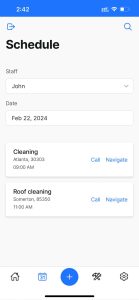
Step 3. Call and Navigate
- The jobs are displayed as City, ZIP and visit time.
- If the phone number and address of a customer exist in the system, they will also see Call and Navigate options for each job, which are a great help to staff members.
- Click on the Call to make a call to the customer.
- Click on the Navigate to open the job address on your device’s map.
As the jobs are closed they will be removed from the Schedule page.